A processor, or Central Processing Unit, is one of those things most people take for granted. When you first got your computer, it may have been perfect for your needs. Everything worked the way it was supposed to work. Your pages loaded quickly, applications opened and closed quickly, and you were able to download files without any trouble. Then, there comes a time when your computer isn’t processing information as quickly as it once did. This doesn’t necessarily mean that it’s time to pop for a new PC or laptop. In fact, your CPU may just need a tune-up. Here are some easy tricks to help speed up your processor and end your frustration:
Contents
Use Free File Cleaning Programs
The first step in boosting the power of your process is to get rid of files and other cyber clutter that you don’t need. One such program is CCleaner. The free program removes files you don’t need to allow your computer more time for other tasks that may be more demanding. There are many other free programs like this one that you can find online. Programs like CCleaner ask you to specify which types of files that can be deleted and you do get to confirm that you want to delete files before they’re removed.
Remove Malicious Software
Again, there are plenty of free programs such as Malwarebytes that can be easily downloaded. Such programs usually start with a search and find all the “bad” things on your computer and present the results as a list. You are then given a few options of how to handle those items that are questionable.
Remove Viruses
Programs like Avast Free Antivirus detect and remove harmful viruses that are slowing down your processor. You want to look for a program that updates its virus definitions to ward off new attacks and variations of previous viruses that may have attacked your computer. Before removing the viruses, you usually get a list of the viruses that infected your computer. This is helpful in letting you know what type of attacks to look out for in the future.
Remove Programs You’re No Longer Using
Run a list of all programs your computer is running. Some programs automatically start running from the moment you turn on your computer, including programs you may have previously downloaded, but no longer use on a regular basis. Make sure you properly delete all unused programs. Deleting the icon from the desktop doesn’t do anything. You should notice a change in speed the next time you turn your computer on.
Empty Your Recycle Bin
Just because you send something to the recycle bin, doesn’t mean that it’s gone. Think of as the difference between putting something in a trash can and physically taking it to the curb on trash day. If you have a lot of items stored in your recycle bin, emptying it could give your CPU a noticeable boost.
Turn Off Indexing and Check Your Bookmarks
Most servers automatically index the sites you visit. This feature can actually take up much-needed space over time. There’s really no need to index sites you either rarely visit or only visited once. As long as we’re on the subject, see what sites you have bookmarked. Odds are that there are some sites you don’t visit anymore or links that are no longer valid.
Check for Spyware
One of the top reasons for a slow CPU is due to the presence of spyware. Even some “trusted” websites may be carriers for spyware. Free programs to find, remove, and prevent spyware installation include Ad-Aware, Giant Antispyware, and SUPERAntiSpyware.
Delete Browsing History, Cookies, and Temporary Files
While it may not seem like a big deal, your browsing history can take up space. This is especially true if you haven’t reinstalled Windows recently. The same goes for cookies and temporary files. The more “clutter” you can get rid of, the faster your CPU will be.
Transfer Your Stored Documents
If there are documents you want to keep, don’t leave them all on your hard drive. Consider creating a separate partition for your documents or use an external hard drive. If you do opt for an external drive, make sure you change your defaults so downloaded files save to this drive and not your hard drive.
Just like you may not relish the task of cleaning your room, there comes a time when it’s necessary to remove clutter. The same is true with your CPU. Taking a good hour or so to remove old files, delete temporary files and cookies, and install updated antivirus protection can save you time and endless hours of frustration when things move slower than they should. You have to put some effort into any relationship, including the one you share with your CPU.
Kathleen Martins is a blogger for TorchBrowser, learn how to download torrent files with TorchBrowser.com here.

This is Rohan, I’m a Digital marketing Expert, Full time Content Writer and founder of BoxerTechnology.com I can help people across the world through my articles. I am sharing the latest stories from companies like Apple, Samsung, Google, and Amazon.
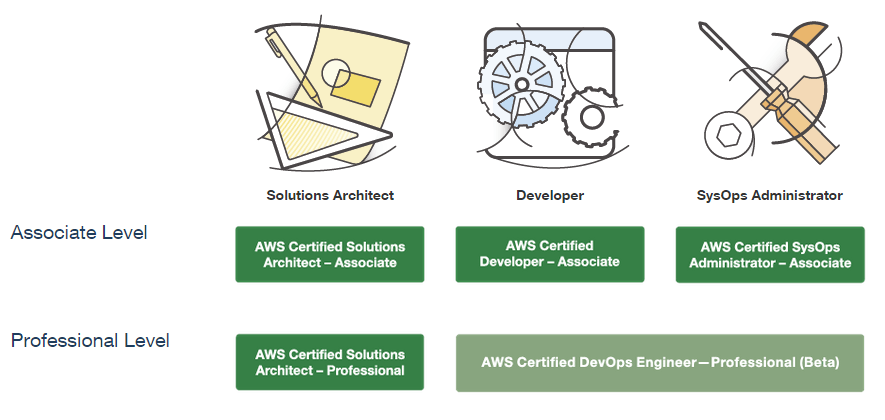
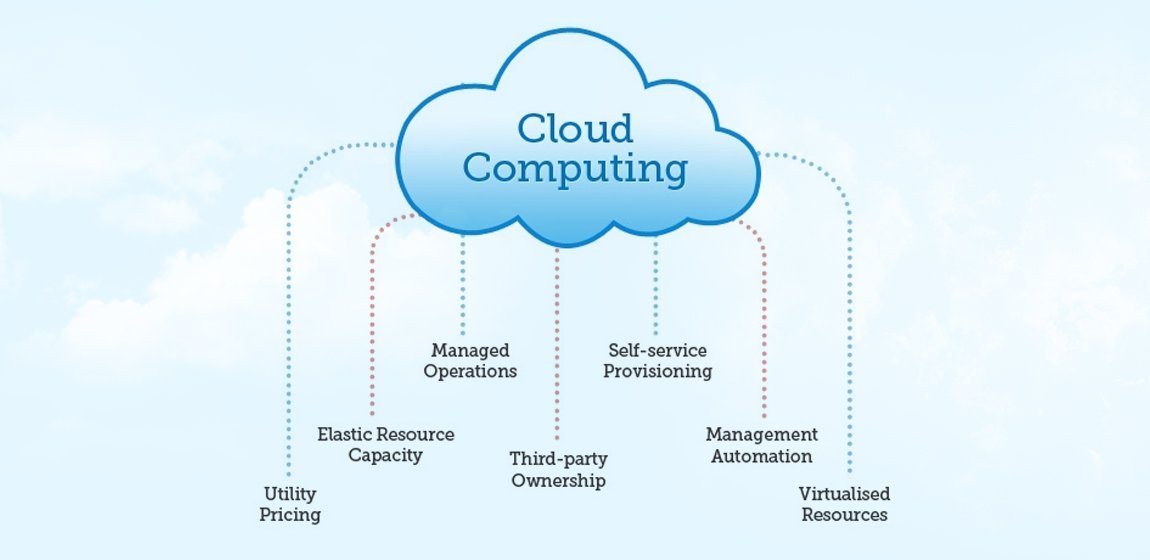
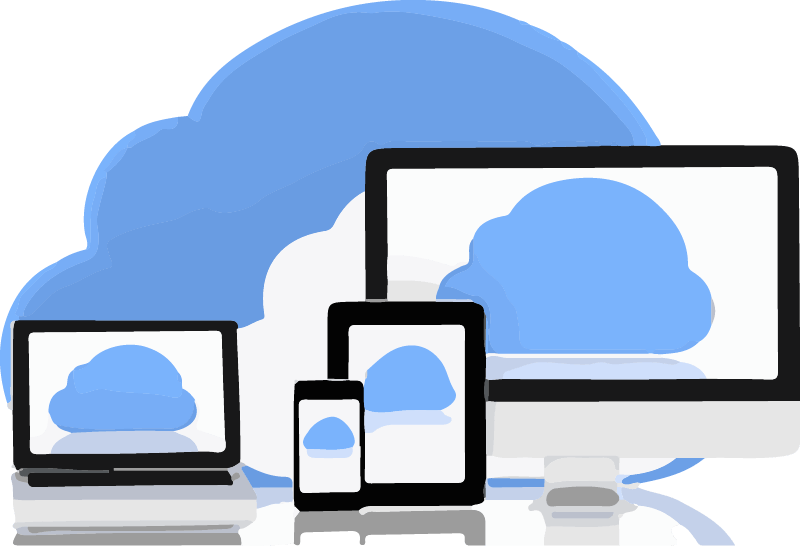

Leave a Reply