Remote Desktop Software are must have for all the computer users nowadays. These become even more important for the home users and the IT professionals as they do not need to go to the client’s home and can solve their problems, simply with the Remote Desktop access. As the use of the Remote Desktop applications is increasing day by day, more and more such desktop clients are hitting the IT market. There are many remote desktop clients, both free and paid available there, but the Techinline is the best out of them. I personally have used many softwares, but found it the best and take it as my duty to inform you about this by this post, so that you do not get trapped in the fraud of many cheap clients available there.
What Is Techinline?
Techinline is the best remote desktop client, and has got many rich features in it. Techinline allows you to remotely access any computer from all over the globe, in the matter of few seconds only. You can have chat remotely and can also share files with the computers, remotely. You can also control all this within your browser as well. The best part of the software is that it bypass all the security issues like the Firewell and Proxy settings. These such features of the Techinline makes it better than the plenty of the desktop clients available there.
Features
- Remotely access any computer anywhere all over the globe in easy steps
- Send and Receive text messages
- Send and receive files
- Customization according to your need
- Browser Based Solution
- Remotely Shut Down Other computer
- Easy to configure and simple user interface
How Techinline Works?
Well, the Techinline has shared all about it on their official website. Let me explain it to you in the steps.
1. The first ever step is to get Techinline user id. For it you need on their website. You can go for the paid as well as trial version. I recommend you to go for the free version.
2. Point your browser to Techinline website and there login with your username and password.
3. It will ask you to download plugin for your browser. Just simply download and install on your browser.
4. On the page you reached , just enter the client’s id. You can get it from the client himself, the person whose computer you want to remotely connect to.
5. That’s all. Now you will be able to access the computer remotely with all the features.
Why No To Any Other Remote Desktop Software Client?
The easy setup and fast access to any computer remotely with all the features and without having any security related issue are the unique features that you cannot get in any other remote desktop client. The trial use option is also a nice attempt, which makes the software more trusty and useful, as you can go with the trial version before making any investment on it.

This is Rohan, I’m a Digital marketing Expert, Full time Content Writer and founder of BoxerTechnology.com I can help people across the world through my articles. I am sharing the latest stories from companies like Apple, Samsung, Google, and Amazon.
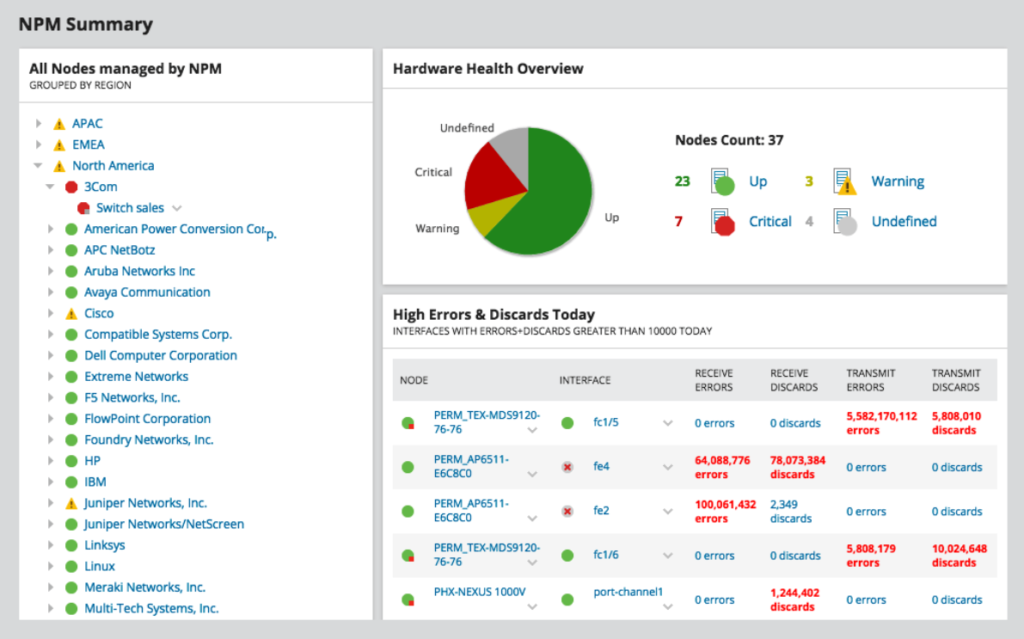

Leave a Reply